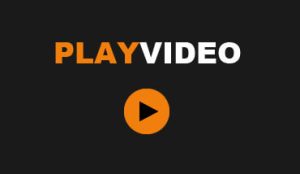GX1000
SETTINGS EXPLAINED
ENVIRONMENT
Wi-Fi Password:
The default password is 12345678.
However you can change the password in this area if you wish.
Speed Unit:
Adjust this setting to MPH instead of KPH
Speed Display OSD:
OSD = On Screen Display
This setting is asking you if you want to display the speed you were travelling, on the footage, at the time the video was taken.
Rear Cam Display:
Default setting is Standard – Standard shows a vehicle registration plate reading from right to left as you watch the footage back.
However you can flip the image if you wish.
Security LED:
There are two security LED’s. A white LED on the front camera and a blue LED on the rear camera.
OFF = No LED will be shown on any occasion
ALWAYS: Both LED’s will permanently show, flashing like an alarm button warning anyone near the vehicle there is an active camera watching them.
PARKING MODE: Both LED’s will show, but only when the car is either bumped or the camera detects motion.
Usual default setting is PARKING MODE
Status LED Brightness
How bright you want the LED’s to shine.
Default is full brightness.
CAMERA
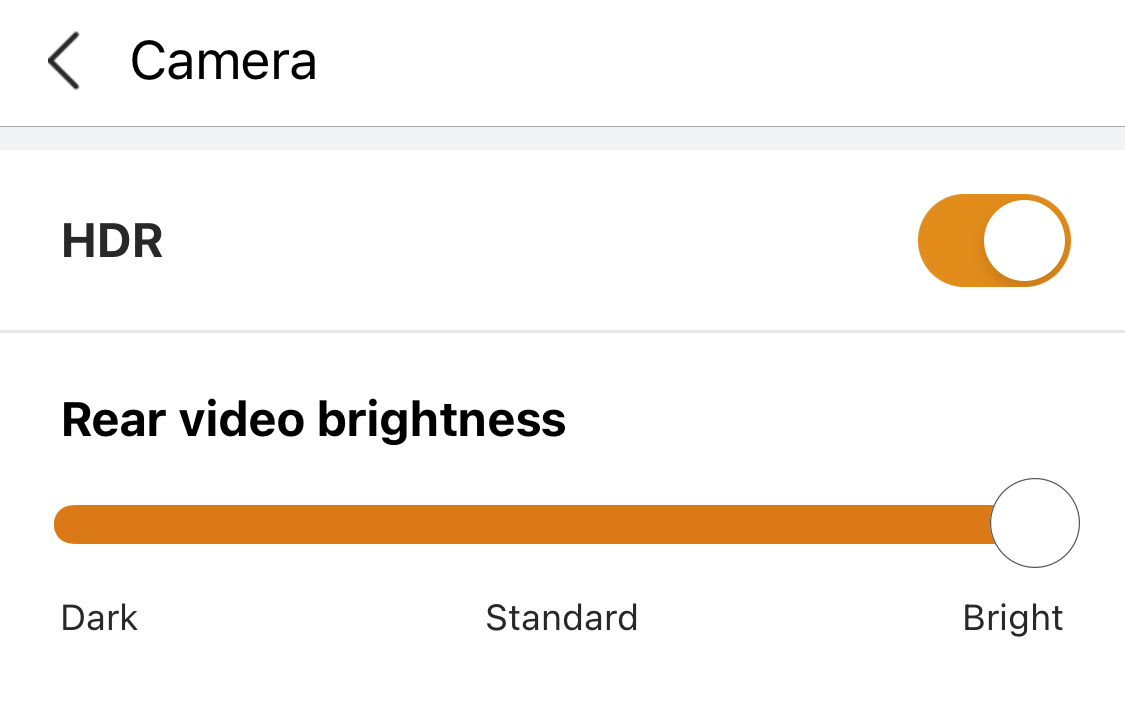
HDR (High Dynamic Range):
HDR is a video signal that improves the overall picture quality by introducing brighter highlights and a wider range of colours.
The peak brightness, colour gamut, and colour bit depth are all important to deliver an excellent HDR experience.
Rear Video Brightness:
How bright do you want to capture the rear footage?
It is usual to keep this setting on Standard, however if you have a tinted rear window, we would suggest the Bright setting.
MEMORY CARD
Memory Card
Allows users to prioritise a specific type of recording to be allocated with the largest space on Micro-SD card in order to save up as many as videos possible.
Driving Priority will conserve 70% of memory card space to 1 minute recordings taken during driving, leaving the remaining 30% divided amongst “driving event”, “parking motion”, and “parking event”.
Default is set at Driving Priority, and there is no specific recommendation,
it is entirely up to yourself on whihc of these you choose.
Overwrite Protection
A feature to protect the recorded videos from being overwritten.
This allows you to choose and prevent a specific category of videos from bring overwritten.
Each category has a pre-set space allocation.
Once overwrite protection has been set, the selected category will save up as many as videos as possible until the allocated space is full. Once full, no newly recorded videos will be saved.
When overwrite protection is ON and the selected category is full, the dashcam will alert you by giving out an audio script “Please check the memory card setting”.
Format
Formats the inserted Micro SD card in dashcam.
It will delete all the recorded video files in dashcam.
Caution: Do not format the Micro SD card if you have footage that you wish to keep and have not yet taken a download of the footage.
RECORD
Recording Whilst Driving
Standard
Regular 1 minute long files. Once the memory card is full, the first minute on the memory card will be deleted and overwritten, then the second minute etc. This is called loop recording. Any impact detected will create a pre-buffered 20 second long video capturing 10 seconds before and 10 seconds after the impact.
Smart Time Lapse
Smart Time Lapse condenses long recordings into short videos, allowing you to get a quick overview of all the changes over time.
Instead of recording at standard 30 Frames Per Second (FPS), this mode will record at 6FPS allowing 5 minutes of actual time to be captured in a 1 minute long video. Upon impact, it will roll back to 30FPS and capture 10-seconds before and after impact.
15FPS
Similar to Smart Time Lapse, this mode will record at 15FPS. Upon impact, it will roll back to 30FPS and capture 10 seconds before and after impact.
Event Sensitivity
Controls the sensitivity of detected impacts. The lower it is, the less chance there is of an impact being detected whilst driving. As an example, if this is set to high, it is likely that each speed bump or pot hole you drive over will be recorded as an impact event.
Anti-Flicker
Applicable in Japan only.
Record Quality Setting
Alters the image quality of the recorded videos.
Recording Whilst Parking
Motion (Impact)
Any motion detected within the field of view will create a prebuffered 20 seconds long video, capturing 10 seconds before and after the motion.
If an impact is detected (rather than motion), a separate video file will be created capturing 10 seconds before and 10 seconds after the impact.
Smart Time Lapse
Smart Time Lapse condenses long recordings into short videos, allowing you to get a quick overview of all the changes over time.
Instead of recording at standard 30 Frames Per Second (FPS), this mode will record at 6FPS allowing 5 minutes of actual time to be captured in a 1 minute long video. Upon impact, it will roll back to 30FPS and capture
10-seconds before and after impact.
15FPS
Similar to Smart Time Lapse, this mode will record at 15FPS. Upon impact, it will roll back to 30FPS and capture 10 seconds before and after impact.
Power Saving
Hibernates until an impact is detected. Upon impact, this mode will record 20 seconds of footage after the impact, and will monitor the field of view for next 60 seconds.
Any motion will also be captured 10 seconds before and after the video. At the end of the cycle, the dashcam returns to hibernation mode.
Event Sensitivity
Controls the sensitivity of detected impacts. The lower it is, the less chance there is of an impact being detected whilst parked up.
Motion Sensitivity
Controls the sensitivity of detected motion. The lower it is, the less chance there is of motion being detected whilst parked. As an example, if you park your vehicle overnight on a busy main road, by having this set to high, you will capture each vehicle driving past. With this in mind you may want to set this to a lower setting.
Anti-Flicker
Applicable in Japan only.
Record Quality Setting
Alters the image quality of the recorded videos.
VOICE GUIDANCE
Info coming soon
ADAS & SAFE DRIVING
Info coming soon
Support Centre > GX1000 Dash Camera > GX1000 User Guides > Settings Explained